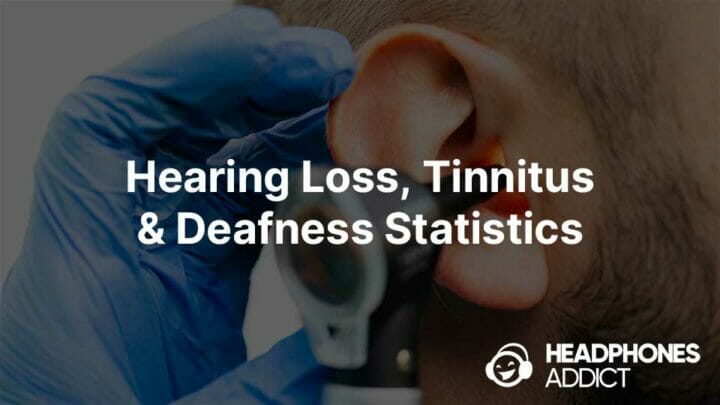We’ll answer:
- What is a volume limiter?
- Why use a volume limiter?
- And how to turn it on/off on iPhone and Android
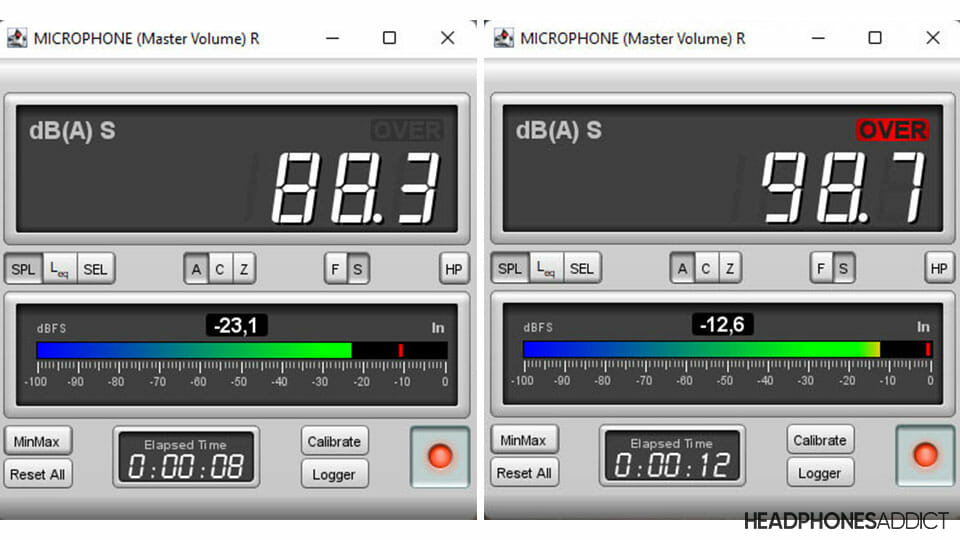
What is a Volume Limiter?
A volume limiter is a hardware or software limiter that restricts the maximum volume to a specified level. Physical volume limiters are found in kid’s headphones. And software volume limiters are available on iPhones and Android smartphones.
See how to adjust it here:
The main goal of volume limiters is to set the max loudness of the device to a safe volume, generally under 85 dB. That is under 60-65% max volume on AirPods 3 (from our test).
With a headphone volume limiter, you can ensure the listening volume stays safe for prolonged listening without supervision.
They’re helpful for:
- Limiting the headphone noise exposure of kids to protect their hearing
- Protecting your own hearing if you have to listen to headphones daily
What’s a good volume limit?
The safe volume limit recommended by CDC, OSHA, and ASHA is:
Under 85 dB for an 8-hour listening period.
The organizations recommend keeping the volume exposure under 85 dB, which is considered safe for 8 hours. Exposure to higher volume levels increases the risk of hearing loss sooner.
To keep the volume under the 85 dB limit, keep the volume slider on your smartphone under 60-65%.
Here are more tips on headphone safety.
Check the sources:
- (CDC) Centers for Disease Control and Prevention
- (OSHA) Occupational Safety and Health Administration
- (ASHA) American Speech-Language-Hearing Association

For kids, the volume limit should be lower. According to these sources, Neitzel & Fligor, ASHA, and WHO recommend the kid’s maximum volume should stay:
- Under 70 dBA in a 24-hour period
- Under 75 dB for an 8-hour period
- Under 85 dB, limited to 1 hour of listening.
You can read more safe volume in this article.
Are volume limiters effective?
Volume limiters are generally effective, but not all are created equal. Hardware volume limiters are easier to surpass than digital.
If you connect a strong amplifier to headphones with a hardware limiter, you can get them much louder than advertised.
Also, many headphones temporarily get louder than advertised with the right music. We’ve tested kids’ headphones and found many surpass the limits, though only by little.
Even headphones limited to 85 dB will sometimes shoot over the specified loudness. So, suppose you’re giving headphones to kids. In that case, it’s better to use a lower volume limit than recommended and curb their listening time.
Types of Volume Limiters
There are different types of volume limiters:
Hardware, physical volume limiters
Physical volume limiters block the volume with a hardware barrier. In wired headphones, the cable limits the max volume (sound pressure level – SPL).
A volume-limiting cable has a higher impedance, which means more power is needed to reach a higher volume. And since modern smartphones and laptops don’t produce much power, the audio loses volume even at max source output.

Impedance, measured in Ohms (Ω), tells us the acoustic sensitivity of headphones. Headphones with higher sensitivity (lower impedance) produce more volume with the same source power than headphones with lower sensitivity (higher impedance).
That’s the simplified explanation.
The bad thing about volume-limiting cables is that they allow for unhealthy, loud volume levels with a properly amplified source.
So, if you connect volume-limiting headphones to a strong amplifier, they’ll produce a lot higher volume levels than advertised. This is precisely what we’ve done during our tests of kids’ headphones.
Digital volume limiters
Digital volume limiters are common in Bluetooth headphones. Digital headphones have to transform a digital signal into analog for the headphones to play music.
During the digital-to-analog transformation inside the DAC (digital-to-analog converter, a part of Bluetooth headphones), the signal can be capped to a desired volume.

The result is the same as with a physical limiter; headphones become quieter and stay under the specified volume level.
Software volume limiters
Software volume limiters are part of audio devices like smartphones. The software limits the audio output of an audio device.
For example, if you set the maximum volume on your iPhone to 80 dB. The phone will adjust its audio output to match the desired volume (signal pressure level). This results in quieter audio no matter the headphones or speakers you use.

It’s not 100% accurate, but if you want to lower noise exposure, it’s the most convenient way.
How to Adjust the Volume Limiter on iPhone?
Follow the steps to turn the volume limiter on/off on your iPhone:
- Go to Settings
- Sounds (or similar)
- Reduce Loud Sounds
- Headphone Safety
Here’s what it looks like:

In iOS, you can set the limiter in decibels, so you know exactly how loud you’re setting it.
To stop kids from disabling the volume limit:
- Go to Settings
- General
- Restrictions
- Enable restrictions
- Set your PIN to lock it
How to Adjust the Volume Limiter on Android?
Here are the steps to turn off or on the volume limiter on Android:
How to turn off the volume limiter on Android
Note: These steps are for Samsung smartphones and are similar for other brands. But not all Android smartphones have the volume limiter. See alternative options here.
Go to:
- Settings
- Sounds and vibration (or similar)
- Volume
- Tap on the 3 dots in the top right corner for additional options
- Choose “Media volume limit”
- Tap on the sliding toggle button to turn it off. The “On” will turn to “Off”.
Jump below for a step-by-step visual guide.
How to Turn on Volume Limiter on Android
Follow the steps:
- Settings
- Sounds and vibration (or similar)
- Volume
- Tap on the 3 dots in the top right corner for additional options
- Choose “Media volume limit”
- Tap on the sliding toggle button to turn it on. The “Off” will turn to “On.”
- Once turned on, you can adjust the maximum volume using the slider.
Lock the settings with PIN
You can also set a PIN number that locks the feature. If your kids wanted to turn off the volume limiter, they would need to know the PIN.
This extra safety feature makes it much harder to tamper with maximum loudness on your Android phone.
Here’s a step-by-step visual guide:


Tap on the 3 dots in the top right corner for “Media volume limit”. Then you can turn it on/off, adjust the slider, and set a PIN.
How to set a volume limiter on Android with an app?
If your Android phone has no built-in volume limiter, you can download it from the Google Play store for free.
Here are 2 popular volume limiters for Android:
Volume Control

- It’s free
- Can set a volume limit for each audio category
- The limit works even when the app isn’t active
- Supports presets for different occasions and time
- Contains pop-up ads
- Can buy a premium version without ads for a yearly subscription
Audio categories you can volume limit:
- Alarms
- Media (YouTube, music)
- Videos
- Ringing
- Notifications
- System sounds
- In-calls
- Bluetooth
Here’s another free app that gives you the ability to cap and lock max volume.
Volume Lock

- It’s free
- Can lock with a PIN
- Supports volume limiting for each audio category
- The limit stays in effect when the app is inactive
- Contains pop-up ads (annoying)
- The volume slider has no % indicator
- Premium version without ads for a one-time payment
Audio categories you can volume limit:
- Ringing
- Voice calls
- Media & music (YouTube)
- Alarms
- Notifications
- Bluetooth
Volume Lock has annoying pop-up ads that appear right when you adjust the limiter settings. So, when you want to set the settings and readjust a couple of times, you’ll have to see many ads. At least they’re short.
Why Get Volume-Limiting Headphones?
The main reason for using headphones with a volume limiter is to protect hearing, especially of children.
But here are the reasons why you should use volume-limiting headphones:
Volume-limiting headphones for kids
Volume-limiting headphones for kids are the safest way for the little ones to listen to music and videos without constant supervision.

Most have a feature of locking the volume limit, so the kids can’t turn off the volume limiter themselves. This ensures a safe listening volume even when you’re not watching them, so it frees you time to do other things.
Volume-limiting headphones for adults
Volume-limiting headphones for adults are meant for people with sensitive hearing. People with hearing aids might have trouble listening to headphones because they trigger the hearing aids uncomfortably.
Adult headphones that fit a grown-up head and look the part can be a suitable solution.

High volume distorts the music
If your headphones distort music at higher volumes, you can set a volume limit to a level that doesn’t impact sound quality. This way, you won’t increase it over the level and, thus, fix distortion.
Also, if you tend to increase volume due to loud background noise, get noise-cancelling headphones with better noise isolation.
FAQs
Can you limit the volume on headphones?
You can limit the volume on headphones if they have a built-in volume limiter or with the software on your smartphone. iPhones, iPads, and many Android smartphones have a volume limiter built-in. If your device doesn’t, you can get a free app that does the same thing.
Can you lock the headphone volume?
You can lock the headphone volume inside system settings (in supported devices) or with a free app. iOS (iPhone, iPad) has a built-in volume lock feature. For Android, the most popular free apps are Volume Control and Volume Lock.
What is the EU headphone volume limit?
The EU volume standard for headphones and other audio devices recommends limiting the maximum loudness to 85 dB(A). Users have the option to override the limit up to 100 dB. But they have to be warned about the dangerous volume every 20 hours of listening above the level.
Is 40 dB loud for headphones?
40 dB is not loud for headphones, as that is equivalent to a quiet library. Most headphones easily reach over 100 dB in loudness. We tested AirPods 3 for maximum volume: They reach over 105 dB.
How do I increase the volume limit on my headphones?
To increase the volume of wired headphones, use an amplifier to send a stronger audio signal to your headphones. This will increase their volume, but make sure not to overdo it to avoid headphone damage. Wireless Bluetooth headphones cannot be amplified because they already have an amplifier inside them.
Read more:
Conclusion
Thanks for reading the guide on adjusting the volume limiters in headphones. To sum up, you have 2 options:
- Get headphones with a volume limiter built-in.
- Or play around with your device’s settings and apps to turn on a software limiter.
Both solutions are useful, but they have different pros and cons. Hopefully, you understand them better after reading the article.
You’re welcome to leave a comment or ask any questions.

Matija Ferjan is a seasoned audio enthusiast reviewing headphones since 2015. He has personally tested hundreds of headphones and earbuds. He’s an active member of the Headphone Audio community and a true nitpicker, always looking for the “best-value-for-money” headphones.