I personally tested all 3 surround sounds. Find out which spatial audio standard for headphones is the best for music, gaming, and watching movies.
This article compares all available spatial audio formats in:
- Sound quality
- Ease of use
- Features
- Compatibility
Let’s go:

Comparison of Windows Sonic vs Dolby Atmos vs Headphones DTS
Here’s a quick comparison of the performance and features of spatial audio formats for headphones:
| Dolby Atmos | DTS Headphone:X | Windows Sonic for Headphones | |
|---|---|---|---|
| Sound quality for MUSIC | Crushing dynamics unless the music is mixed for Atmos | Slightly boosting soundstage, making sound a tad louder | No effect |
| MOVIES | Boosting dialog, effects, and enlarging the soundstage | Slightly enlarging soundstage & increasing detail, effects aren’t as impactful | Boosting soundstage slightly |
| GAMES | Making dialog clearer & effects more impactful, maybe too bassy | Bigger soundstage & great imaging, but not as impactful effects, tinny dialog | Boosting soundstage, effects & dialog, but slightly hiding details |
| Features | Sound modes for gaming, movies, and music, option for creating custom EQ settings | Custom tunings for more than 500 headphones | None |
| Supported devices | All headphones | All headphones | All headphones |
| Supported platforms | Windows 10 & 11 | Windows 10 & 11 | Windows 10 & 11 |
| Ease of use | Moderate | Fairly easy | Easy |
| Price | $18 | $19.99 | Free |
| Trial period | 7 days | 14 days | None |
Sound Quality Comparison
Theoretically, DTS Headphone:X (or DTS:X) should provide the highest sound quality due to higher bitrates than the other two. However, nothing in life is straightforward.
I made A/B comparisons with music, games, and movies. Here’s a quick overview:
| Music | Gaming | Movies | |
|---|---|---|---|
| Dolby Atmos | Only good for Atmos- supported content | Boosts effects and dialog, good sense of directionality | Boosts effects & dialog, makes details more apparent |
| DTS Headphone:X | Makes music more enjoyable | Good directional sound, everything sounds flat or thin | Slightly improves clarity, but stays true to normal stereo tuning |
| Windows Sonic for Headphones | No effect | Enlarges the soundstage, but lacks the sense of directionality | Stays true to normal stereo tuning |
Music
I picked songs that weren’t mastered in any surround sound format to hear if any of the formats could improve the listening experience. DTS Headphones:X is the best.
Here’s my ranking:

Games
I decided to use Shadow of the Tomb Raider, which supports DTS:X and Atmos, making it a perfect candidate. Dolby Atmos wins for gaming.
This is how I rank them:

Movies
For this comparison, I picked Mission Impossible mixed with Atmos and Tenet mixed with DTS. Dolby Atmos wins again.
Here’s my ranking:

Features Comparison
Here’s a quick comparison of all the features:
| Features | |
|---|---|
| Dolby Atmos | – Select sound modes depending on what you’re doing (Game, Movie, Music, Voice) – Tweak selected sound modes by making them “detailed”, “balanced”, or “warm” – Create custom EQ settings |
| DTS Headphone:X | – Select whether you’re using in-ear or over-ear headphones – Select custom tuning for over 500 headphone models |
| Windows Sonic for Headphones | No extra features |
Features of Windows Sonic for Headphones
- Windows Sonic is very straightforward; you only enable it in the audio settings, and it works. It doesn’t provide any extra features or customizability.
Features of Dolby Atmos for headphones
- Dolby Access app allows you to change sound modes (Game, Movie, Music, Voice) and you can make your own.
- You further tweak the sound modes themselves by selecting whether you want the sound to be more detailed, balanced, or warm.
- Under the Custom 1, 2, and 3 widgets, you create personal custom EQ settings and


Features of DTS Headphone:X
- Using the DTS Sound Unbound app lets you pick whether you use in-ear or over-ear headphones and the type of “Spatial Mode” you want (Balanced or Spacious).
- You can select a specific headphone model for the most accurate tuning (over 500 headphone tunings available) or leave it at the “generic over-ear headphones” setting. Sadly, there is no custom equalization.
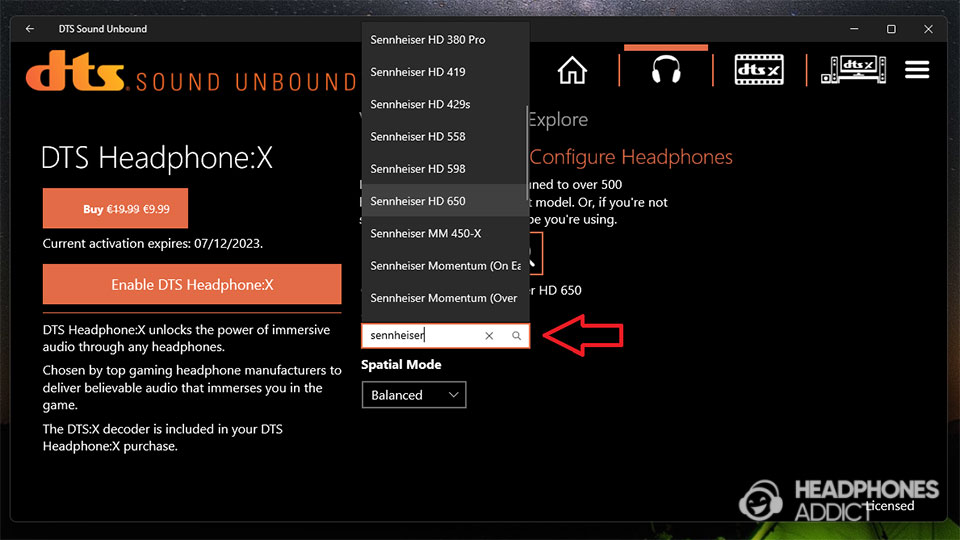
maybe add some more screenshots with captions if you can to show all the features
Comparison: Supported Devices and Platforms
Here’s a quick comparison of supported devices and platforms for each spatial audio format:
| Supported devices | Supported platforms | |
|---|---|---|
| Dolby Atmos | Works with all headphones (but works best with Dolby Atmos headsets) | Windows 10 & 11 |
| DTS Headphone:X | Works with all headphones (but works best on those 500+ ones with DTS’s tuning) | Windows 10 & 11 |
| Windows Sonic for Headphones | Works with all headphones | Windows 10 & 11 Xbox One X & Series X |
Windows Sonic for Headphones
- Works on Windows 10 and 11 and Xbox consoles.
- All ordinary stereo headphones work with it, but with mixed results. You see the smallest surround effect when using in-ear headphones.
Dolby Atmos for headphones
- Supported on Windows 10 and 11, MacOS Catalina (10.15), and via specific audio streaming platforms (Apple Music, Amazon Music, TIDAL) and video streaming platforms (Netflix, Disney+, Apple TV+, Amazon Prime Video, Max).
- Also supported on Xbox consoles (need to download the Dolby Access app). As of summer 2023, Atmos also works on PlayStation 5, but it’s primarily geared towards speakers/soundbars and not headphones.
- It works on all headphones.

DTS Headphone:X
- Supported only on Windows 10 and 11 (no support for MacOS).
- It is also supported on Xbox after downloading the DTS Sound Unbound app.
- It works on all headphones but will work best on supported ones (like gaming headsets from SteelSeries or if the app has a custom tuning for your headphone model).
Comparison: User Experience and Ease of Use
| User experience | Ease of use | |
|---|---|---|
| Dolby Atmos | Slightly worse since you need to manually change between Game, Movie, and Music modes | Moderately easy |
| DTS Headphone:X | Takes some time during first set-up, no other manual set- ups required | Fairly easy |
| Windows Sonic for Headphones | No set-up required | Very easy |
Windows Sonic for Headphones
It’s the easiest to use. You simply turn it on. No app downloading and setting configuration is required.
Dolby Atmos
It requires you to download the Dolby Access app. Inside, you enable the format and select which hardware you use (speakers or headphones).
DTS Headphone:X
Requires download of the DTS Sound Unbound app. It has a less clean user interface than Atmos, but you shouldn’t have issues setting everything up.
It might take some extra time to find your headphones’ sound profile in the app settings (if supported). But that’s nitpicking.
Price Comparison
Dolby Access and DTS Sound Unbound require you to purchase the license, whereas Windows Sonic for Headphones works for free.
Here’s a more detailed view of the trial periods and pricing:
| Price for the license | Trial period | |
|---|---|---|
| Dolby Access | License costs $18 | 7 days |
| DTS Sound Unbound | License costs $19.99 | 14 days |
| Windows Sonic for Headphones | Free | None |
Which is Better Overall?
Everyone agrees that Windows Sonic offers the least, but it’s also the cheapest. On the flip side, DTS and Atmos both shine in respected categories.
Here’s a quick conclusion:

What is Windows Sonic
Windows Sonic for Headphones is a spatial surround sound software released in 2016 that enlarges the perception of soundstage.
It takes existing audio and uses psychoacoustic tricks like audio delays to fool you into hearing sounds coming further out of your head.
There’s no specific content mixed for Windows Sonic. The latter uses data from standard surround formats like 5.1 or 7.1 and even Dolby Atmos. However, it doesn’t understand DTS:X.
- Read more about Windows Sonic for Headphones in our separate article.
Features
Windows Sonic for Headphones is pretty barebones regarding the virtual surround sounds. This means it either works or does not; no extra features are involved.
Unlike other spatial sound technology solutions, like Apple’s, Windows Sonic doesn’t support head-tracking or other 3D audio tricks.
Devices and platforms supporting Windows Sonic
As the name suggests, Windows Sonic for Headphones is supported on devices with Windows 10 and Windows 11 and Xbox One or Xbox Series X gaming consoles.

Furthermore, Windows Sonic works best on headphones and primarily during gaming. Using it on desktop speakers leads to a poor listening experience (audio distortion). You can use all, not just surround sound headphones.
On the other hand, this format isn’t supported on AV receivers or smartphones.
Dolby Atmos
Dolby Atmos was developed by Dolby Laboratories and was first used in Disney Pixar’s Brave in 2012. Ever since, it has become a dominant spatial audio standard across the movie industry.
While there are songs mixed in Dolby Atmos technology, the format has a tougher time breaking into the mainstream.
- Read more about Dolby Atmos in our separate article.
Features
Object-based audio
Unlike standard virtual surround sound formats, which rely on 5.1 or 7.1 surround sound system configurations and determine which speaker plays which sound (channel-based audio), Dolby Atmos uses object-based audio.

That means that each sound in the mix is an object with a specific location in the audio space.
Dolby Atmos decoder then takes that (and the number of available surround sound speakers) into account to determine which speakers need to play audio to display that object.
The advantage of object-based surround sound is that it can work in different speaker configurations, from only 2 and up to 34 speakers (movie theaters can use up to 64).
Height channels
Dolby Atmos is unique for using height channels that project overhead sound, not just from left/right. That gives another dimension when watching movies and playing video games.

Height was already achievable by using headphones. However, only the most masterfully tuned headphones can display such a layered soundstage.
Audio quality
The most noticeable difference when using Dolby Atmos on supported content is the boost in dialog clarity and effects. It doesn’t contribute to more realistic sound quality; it just makes for an immersive listening experience.
As discussed in our separate article on Dolby Atmos, it will boost certain sounds, like water droplets in a sewer, giving you a better sense of how spacious the sewers are. You feel like you are in a movie theater.
Devices and platforms supporting Dolby Atmos
Dolby Atmos is supported on many audio devices but has limitations.
For example, some devices only support Dolby Atmos via speakers, not headphones. Such devices are:
- AV receivers
- Smartphones (like Samsung)
- PlayStation 5 (as of summer 2023)

On the other hand, if you want to use Dolby Atmos with headphones, you must resort to Windows 10 or Windows 11, or Xbox consoles and download the Dolby Access app. MacOS Catalina also supports Atmos.
As for the hardware requirements, Atmos works with all headphones. Using supported headphones ensures you hear the most of that Atmos mix.
DTS Headphone:X
DTS Headphone:X (not to be confused with DTS:X) was first released in 2015, and it is an object-based spatial audio format specially designed for headphones.
- Read more about DTS Headphone:X in our separate article.
Headphone DTS features
While it’s similar to the Atmos, it offers some (small) improvements. There are also some downsides, like lacking a height channel, although that doesn’t affect headphones as much as home theater setups.
Object-based audio
As mentioned under Dolby Atmos, object-based audio means that individual sounds are designated as objects in space rather than having a fixed channel to play them.
The decoder then decides which channels to play a specific sound based on the number of channels. That ensures scalability, which can’t be done using traditional surround formats.
Unlike Atmos, which has a maximum of 128 objects, DTS:X has infinite objects in its mixes.
Higher bitrates
DTS Headphone:X has a higher bitrate, especially DTS Headphone:X 2.0, which theoretically means higher audio quality.

That said, DTS Headphone:X struggles to create an immersive experience, which is an area where higher bitrates can’t help.
Database of headphone tunings
DTS Sound Unbound app offers over 500 headphone tunings that help your headphones sound the best when listening to DTS-supported content.
That way, you don’t need to buy specific headphones with a DTS’s blessing to get the optimal experience.
Devices and platforms supporting DTS Headphone:X
Regarding platform support, DTS Headphone:X is limited to Windows 10, Windows 11, and Xbox consoles, as it requires the app to work. Plugging your headphones into a DTS:X AV receiver doesn’t work.
As for headphones, you can use any pair you have; all headphones can benefit from DTS Headphone:X. However, they work best if tuned for the format.
How to Use the Virtual Surround Sound Software?
Now, I’ll show you how to enable all three spatial audio formats and how to obtain the apps you need.
How to use Windows Sonic for Headphones
Here’s how you enable Windows Sonic for Headphones on:
There are 2 different ways to activate Windows Sonic for Headphones. Let’s focus on the fastest methods, starting with Windows 10:
- With a mouse cursor, go over the speaker icon in the bottom right corner. Right-click on the speaker icon.
- Hover over the “Spatial sound” to get more options.
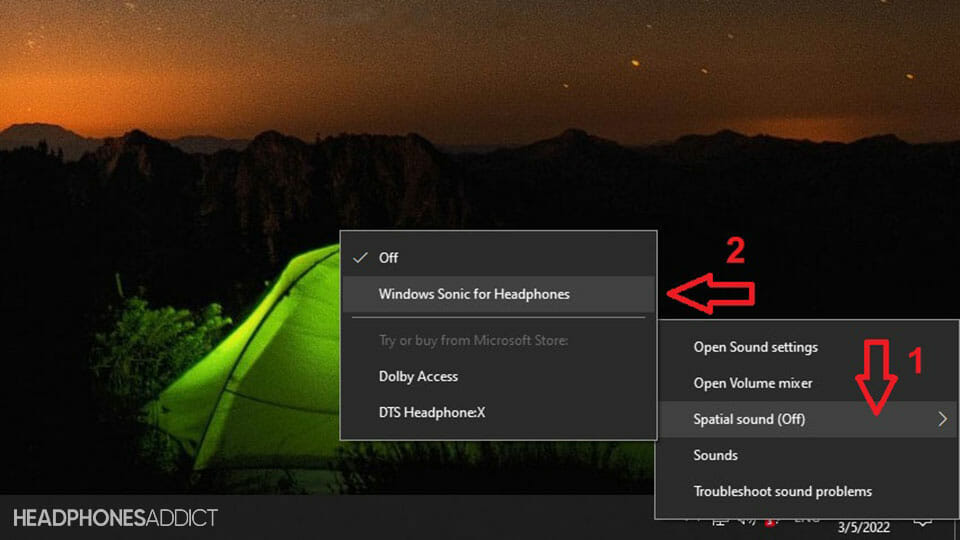
- Select “Windows Sonic for Headphones“.
And this is how to enable spatial audio on Windows 11:
- With a mouse cursor, go over the speaker icon in the bottom right corner. Left-click on the speaker icon.
- On the right side of the speaker volume slider, click on “Select the sound output“.

- Under “Spatial audio“, click on “Windows Sonic for Headphones“.

And finally, here’s how you activate Windows Sonic for Headphones on your Xbox console:
- Click on the “Xbox logo” button, select “Profile & system“, and go into “Settings“.
- Then, click on “General” and go into “Volume & audio output“.
- Under “Headset audio“, select “Windows Sonic for Headphones“.
How to use Dolby Atmos
Here’s how you enable Dolby Atmos for Headphones on:
But first, you need to do is to download the Dolby Atmos app. For the latter, you need to go to Microsoft Store.
Don’t worry; you don’t need a Microsoft account to download apps from the store.
- Go into the Start menu and find “Microsoft Store“. Open it.
- Type “Dolby Access” in the search bar and press enter on a keyboard.

- Next to the app’s logo, click on the “Install” button. It takes a few moments to download and install the app.

- When the app finishes downloading and installing, you should see the button in the store change to “Open“. Click on it to open the app.
- There, go into “Settings” to personalize the settings based on what you plan to use Dolby Atmos for.
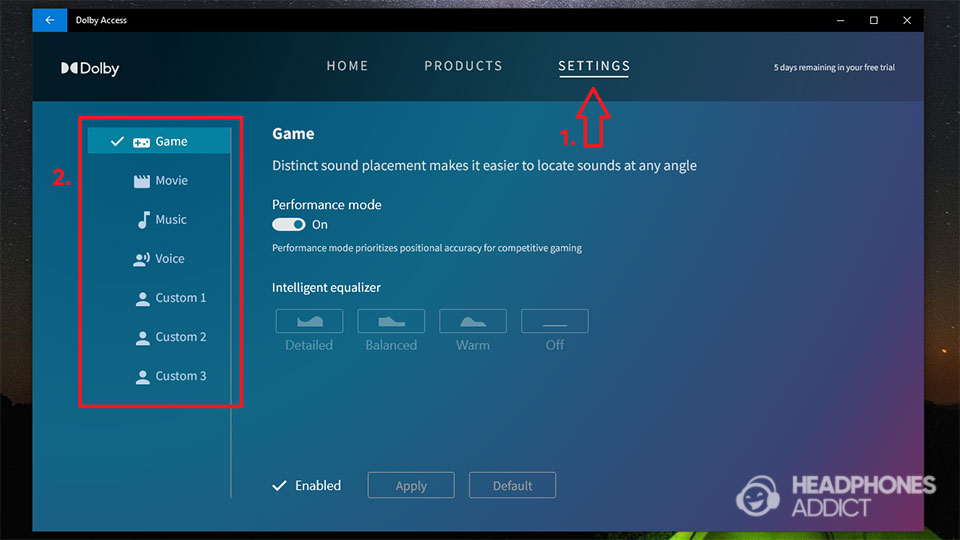
If you have an app but don’t know whether Dolby Atmos is enabled, follow these steps. On Windows 10:
- Go over the speaker icon in the bottom right corner of the screen. Right-click on the speaker icon.
- Hover over the “Spatial sound” to get more options.
- Select “Dolby Atmos“.

And on Windows 11:
- With a cursor, go to the speaker icon in the bottom right corner. Left-click on the speaker icon.
- On the right side of the speaker volume slider, click on “Select the sound output“.

- Under “Spatial audio“, click on “Dolby Atmos“.
Furthermore, this is how you set the Dolby Atmos for headphones on your Xbox console:
- First, you need to download the Dolby Access app from the Microsoft Store.
- Once installed, click on the “Xbox logo” button, select “Profile & system“, and go into “Settings“.
- Then, click on “General” and go into “Volume & audio output“.
- Under “Headset audio“, select “Dolby Atmos for Headphones“.
How to use DTS Headphone:X
Here’s how you enable DTS Headphone:X on:
Like with Dolby Atmos, you must first download the app to gain support for DTS Headphone:X (and DTS:X for speakers, too).
- Go to the start menu and find “Microsoft Store” (or search for it in the search bar in the taskbar).
- Once in the store, click the search bar and type “DTS Sound Unbound“. It should suggest the correct app. Click on it.

- Next to the app’s logo, click on the “Install” button. Wait for the app to download and install.
- Once the app installs, press the “Open” button, or if you already closed the store, click the Windows “Start” button. The app should be under “Recently added” apps.

- You can enable DTS Headphone:X from the app by clicking the headphone icon on the top or by clicking “DTS Headphone:X” under “Plug-ins“.

- In there, simply press the “Enable DTS Headphones:X“. You get a notification about enabling the spatial audio format.

If you don’t know whether you’re using DTS Headphone:X or want to turn it off, follow these steps for Windows 10:
- Right-click on the speaker icon in the bottom right corner of the screen.
- Hover over the “Spatial sound” to get more options.
- Select “DTS Headphone:X“.

Or follow these steps if you’re using Windows 11:
- Go to the speaker icon in the bottom right corner and use a left click.
- On the right side of the volume slider, click on “Select the sound output“.

- Under “Spatial audio“, click on the “DTS Headphone:X“.

And lastly, here is how you select the DTS Headphone:X on your Xbox console:
- First, you need to download the DTS Sound Unbound app from the Microsoft Store.
- Once installed, click on the “Xbox logo” button, select “Profile & system“, and go into “Settings“.
- Then, click on “General” and go into “Volume & audio output“.
- Under “Headset audio“, select “DTS Headphone:X“.
How to change from Windows Sonic to Dolby Atmos
If you downloaded Dolby Access and now want to switch to Atmos instead of Sonic for Headphones, here’s what you need to do:
Windows 10
- Right-click on the speaker icon in the bottom right corner of the screen.
- Hover over the “Spatial sound” to get more options.
- There, you should see “Off“, “Windows Sonic for Headphones” and “Dolby Atmos” options. Click on the spatial audio format you want to use.

Windows 11
- Left-click on the speaker icon in the bottom right corner of the screen.
- On the right side of the volume slider, click on “Select the sound output“.
- Under “Spatial audio“, you have “Off“, “Windows Sonic for Headphones“, and “Dolby Atmos” options. Click on the one you want to use.
FAQ: Frequently Asked Questions
Does DTS sound better than Dolby Atmos?
DTS:X sounds more neutral than Dolby Atmos and lacks height channels. Dolby Atmos emphasizes loud effects and dialog, whereas DTS:X sounds more neutral.
Is Windows Sonic better than Dolby Atmos?
Windows Sonic isn’t better than Dolby Atmos. The latter boosts dialog clarity, especially on supported content, where it also boosts effects. Windows Sonic only enlarges the soundstage a bit.
Does Dolby Atmos work with Windows Sonic?
Dolby Atmos doesn’t work with Windows Sonic. However, Windows Sonic will work with Dolby Atmos content, as it can use Atmos’ information to boost effects.
Is it worth buying Dolby Atmos for headphones?
It’s worth buying Dolby Atmos for headphones if you’re watching a lot of Atmos-supported content (like Netflix) on your computer. It’s also great for supported games but isn’t worth buying for music.
Conclusion
Experiencing spatial audio sounds awesome, but it can be pretty complicated. Not only do you need to pay for a license, but you also need to find supported content to get the most immersive surround sound experience.
As it stands right now, you’re better off opting for Dolby Atmos, as it’s the most widespread format, or Windows Sonic, as it’s free and it also boosts Atmos content.
On the other hand, DTS Headphone:X, while having its strengths, is the priciest and has less supported content, apart from a few video games.
This is it from me. Hopefully, you’ve liked this guide. If you decide to try any of the surround sounds, I’d love to know what you think about it.

From a childhood fascination with sound, Peter’s passion has evolved into a relentless pursuit of the finest headphones. He’s an audio expert with over 5 years of experience in testing both audiophile and consumer-grade headphones. Quote: “After many years, I can confidently tell which headphones are good and which are terrible.” Find his honest opinion in his reviews.



